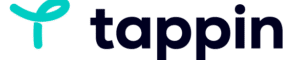Recording a Group Room or Webinar
Note
- At the moment Recording is only available in Chrome and on a desktop or laptop. It is not available on mobile devices.
- In order for the recording to be successful, you must select a Chrome tab only. Selecting the entire screen or an app window can cause the recordings to be corrupted and unable to download.
How to Record
1. Install the Chrome extension (IMPORTANT)
2. Go to the room of your choice and start a recording in your room at any time by clicking on the Recording button in the bottom toolbar.

3. After clicking this button, you’ll get a notification that has some best-practices advice, and also lets you know that you need to download the recording when you’re done. Click Start Recording to go to the next step.

4. The final thing that you’ll need to do is select the Chrome tab that your room is open on. We changed the tab text to make this more clear; make sure you’re selecting the tab that says “Select this and press share to record” as highlighted below:

5. After clicking Confirm you’ll be taken back to the view of your room. An animation will then appear on top of your room name letting you know you are recording. Your guests will also see this animation as well.